SETUP WIZARD Primary Sound Driver SetupAdjust the buffer settings The DirectSound devices options will show information about the buffer length (latency) and some other settings used by the audio device driver. The buffer is a 'breathing space' in which FL Studio can generate sound before sending it to the audio device. Shorter settings make FL Studio more responsive to live inputs (e.g. mouse or hardware controllers) at the expense of a higher CPU load, and possibly underruns.
|



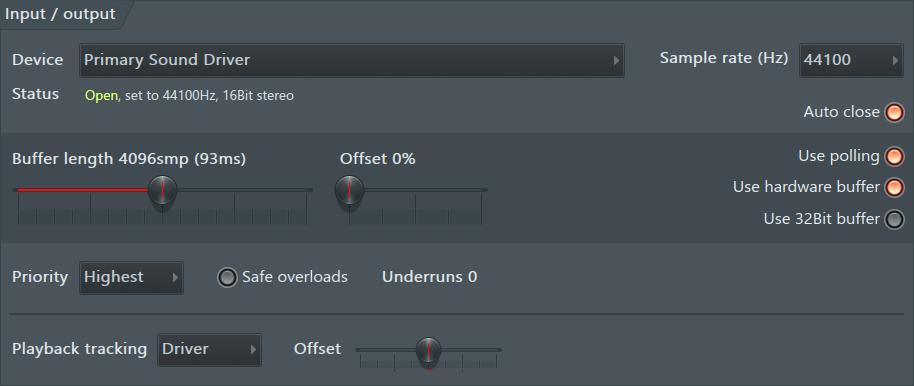
Comments
Post a Comment