SETUP WIZARD File Settings SetupAdd external file folders to FL Studio Click the File tab in the System Settings window. We have a series of video tutorials on using the
NOTE: At any time you can open a standard Windows Browser (Right-Click on the Windows 'Start' button and select 'Explore') and then drag compatible files from the Windows Browser into FL Studio (FL Studio will behave in the same way as noted in step 1 below). Add Folders to the Browser
Browser extra search foldersHow to set a Browser extra search folder:
What do they do? The folders set here will appear in the FL Studio Browser in a green font so that they are easily identified. Here are four good reasons to use them:
Plugins:What is this for? FL Studio can load VST instruments on the Channel Rack and effects in the Mixer FX Slots. See the section on installing VST plugins for more details. |




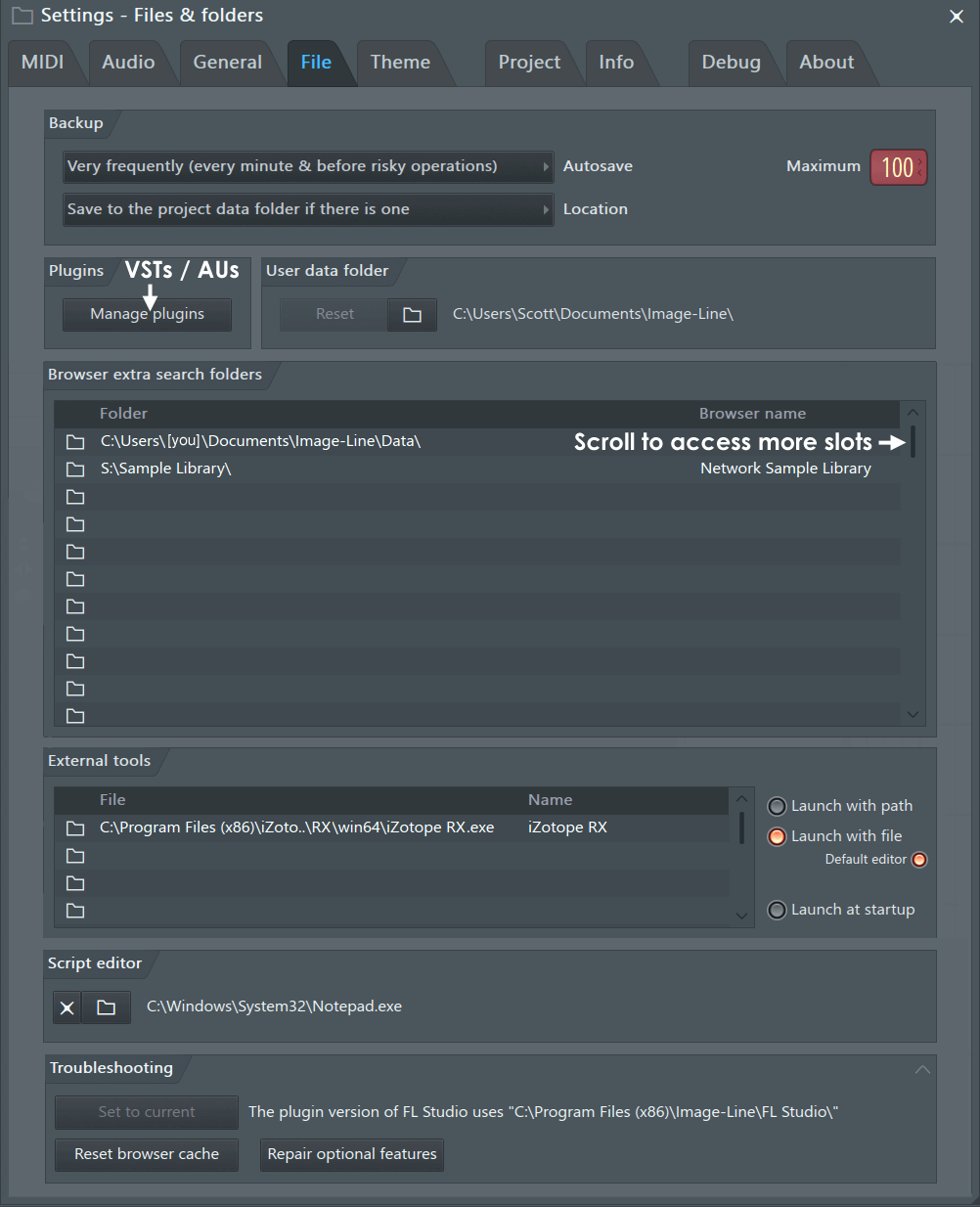
Comments
Post a Comment